Spiderbro Windows Epic Games Launcher Support
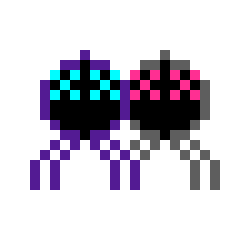
Windowed mode is too small!
The window is resizeable. If you are having issues resizing the window, try right clicking on the title bar and then selecting resize.
I erased my save by mistake! How do I get it back?
All erased saves are backed up and can be restored with a simple process.
- Navigate to the Spiderbro save folder. You can do this by right clicking the icon in Epic Games Store and selecting Manage. In the newly opened window, select the file icon in the Installation section. An explorer window will open. Finally open the data folder then the saves folder.
- Your latest save will be called savedata.ddf.
- There will also be a file called defaultsave.ddf. This file must not be altered or deleted.
- Any erased saves will be called savedata.old with the date it was erased.
- Delete savedata.ddf and rename any of the savedata.old files to savedata.ddf to restore an old save.
The game seems broken!
If some files are missing or corrupt you can try verifying the install through Epic Games Store. Right click on the game icon within Steam and select Mange. In the newly opened window, select the Verify Files button. Epic Games Store will then fix the game.
Anything else?
Send a message to support@studiopond.co.uk with your issue to open a support request!